Postagem 1–9 de 9
1
por
6 anos atrás
I'm playing Angeldust on my (kinda old) Linux machine, and the game has a very weird behavior for me. The game loads quickly, keyboard movement is responsive, mouse *clicks* are responsive, and when I'm navigating menus the mouse cursor there is responsive. But turning my character is ridiculously difficult -- sometimes it takes hauling away at my mouse for several seconds to turn 90 degrees, and sometimes it will surprise me with a quick 180. I've found that I can turn extremely slowly by moving my mouse extremely slowly... but even that is unreliable. Any ideas? For now I've been surviving by playing a builder and relying on the turrets to do my turning for me.
por
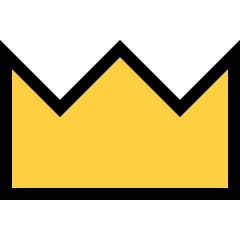 Firefly
Firefly6 anos atrás
That's not something I've seen or heard before. Many players are playing on Linux without problems. Do you have any sort of assistive software installed? Maybe a program that captures mouse input? If you want to share which distribution, desktop environment and compositor you use we might be able to find a solution.
por
6 anos atrás
OS: Ubuntu 16.04 desktop environment: stock Unity compositor: stock Compiz Made a little bit of progress this morning thanks to Firefly's suggestion on the stream. My mouse is a logitec wireless trackball (bluetooth unifying receiver). I don't have any assistive software installed, but! When I use my laptop's touchpad everything works fine! That's not a great solution because the touchpad is really awkward to use. I have my trackball set to be very sensitive, but it's got a button to turn down the sensitivity. If I set the game to have a high rotation speed, turn off smooth rotation, and set my mouse sensitivity to low, and move my mouse very slowly and carefully, then I can turn around in a circle in about 15 seconds, and aim at slow-moving monsters (which sounds awful but is actually huge progress). Very odd. It's still very strange to me that the 3d rotation is so broken while the 2d cursor works fine.
por
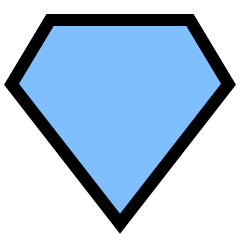 ColtsWalker
ColtsWalker6 anos atrás
xinput --list --short look at the list output and find your mouse by name. xinput set-prop 8 "Device Accel Constant Deceleration" 3 # 8 = DEVICE_ID # 3 = LEVEL (factor) Higher = Slower. To make the config persistent (and make it system wide), you will need to edit your xorg.conf (/etc/X11/xorg.conf). Section "InputClass" Identifier "Razer" # Whatever you want. MatchProduct "Razer Razer DeathAdder" # Product name from xinput list. Option "ConstantDeceleration" "3" # The same value as xinput. EndSection
por
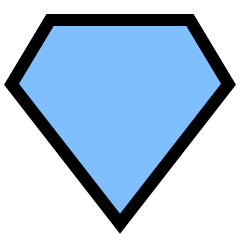 ColtsWalker
ColtsWalker6 anos atrás
another way.... xset method Find the initial setting xset -q | grep accel Modify the acceleration xset m 1/3 or xset m 4/10 or xset m 1/2 4 Try a fract ion that works for you To reset default values: xset m default Edit ~/.config/autostart/mouse.desktop to make changes stick
Postagem 1–9 de 9
1